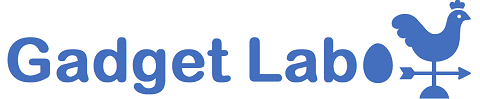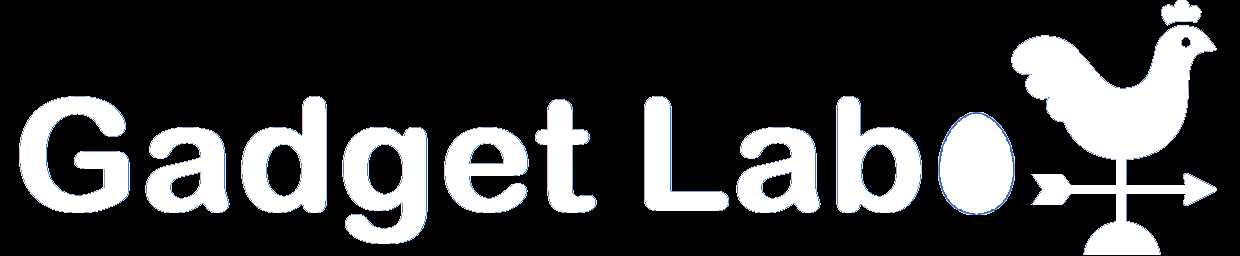You can make effective use of Bluetooth receipt printers used in factories and shops, as well as compact sticker printers that children use.
QR Printooth allows you to print QR codes, or scan a webpage QR code and print its contents.
If you have a compatible receipt printer, please give it a try.
QR Printooth is a completely free application. There are no additional charges or hidden fees, so you can use it with confidence.
There are no usage restrictions either—discover unique ways to use it with your own ideas.
Please download it from Google Play below.
https://play.google.com/store/apps/details?id=com.gadgetlabo.qrprintooth
Features
QR Printooth has the following features:
- You can use many Bluetooth-connected thermal receipt printers.
- Scan a QR code that contains a webpage URL and print the page.
(Note: Only the portion displayed in the app can be printed.) - Convert entered text (URL) into a QR code.
- Print the QR code you created.
- Create a handwritten note using a website and print it.
Verified Printers

Sunydog
Bisofice
Portable Mini Thermal Receipt Printers
- Text printing supported
- High-speed printing
- Requires passcode 0000
- Uses 58mm thermal paper rolls
- Offers the most stable performance
- High-quality build, with replaceable battery — recommended
- Purchase price: $38.79

YWBL-WH POS
Thermal Receipt Printer Bluetooth Mini Bill Printer
- Supports text printing
- High-speed printing
- Requires passcode 0000
- Uses 58mm thermal paper rolls
- Paper roll cover latch is fragile
(Mine broke on the first roll replacement—handle with care) - Purchase price: $28.33

Fafeicy PT280 Mobile Printer
Receipt Ticket Thermal Printer
- Supports text printing
- High-speed printing
- Requires passcode 0000
- Uses 58mm thermal paper rolls
- Purchase price: $32.46

JK-5803P Mobile Thermal Printer
Thermal Receipt Printer Bluetooth Mini Bill Printer
- Supports text printing
- High-speed printing
- Requires passcode 0000
- Uses 58mm thermal paper rolls
- Battery : 18650 / 3.7V
- Purchase price: $31.49

Phomemo T02
- Cannot print text
- Standard printing speed
- No passcode required
- Uses 53mm thermal paper rolls
- (Can also use 58mm rolls by removing the adapter)
- This was the only Phomemo model that worked. Other Phomemo printers seem to use slightly different controls and did not work properly.
- Purchase price: $29.99

Aixiqee Mini Sticker Printer
- Cannot print text
- Standard printing speed
- No passcode required
- Uses 58mm thermal paper rolls
- Purchase price: $28.26
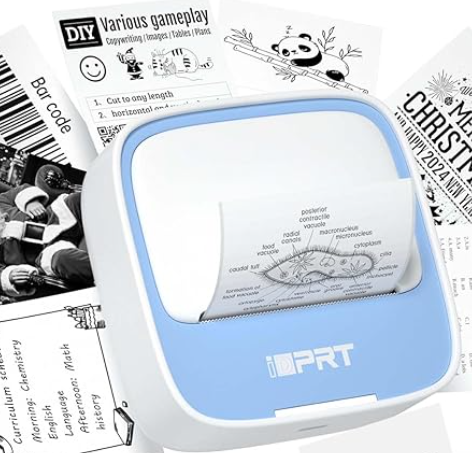
iDPRT Portable Sticker Maker Machine
- Cannot print text
- Standard printing speed
- No passcode required
- Uses 58mm thermal paper rolls
- Purchase price: $10.86
Unsupported printers
- Phomemo Q02
Performance becomes extremely slow - Phomemo M02S
Stops printing after only about half of the area - PeriPage Model A6
Cannot connect at all.
Features
Japanese Version Screenshot
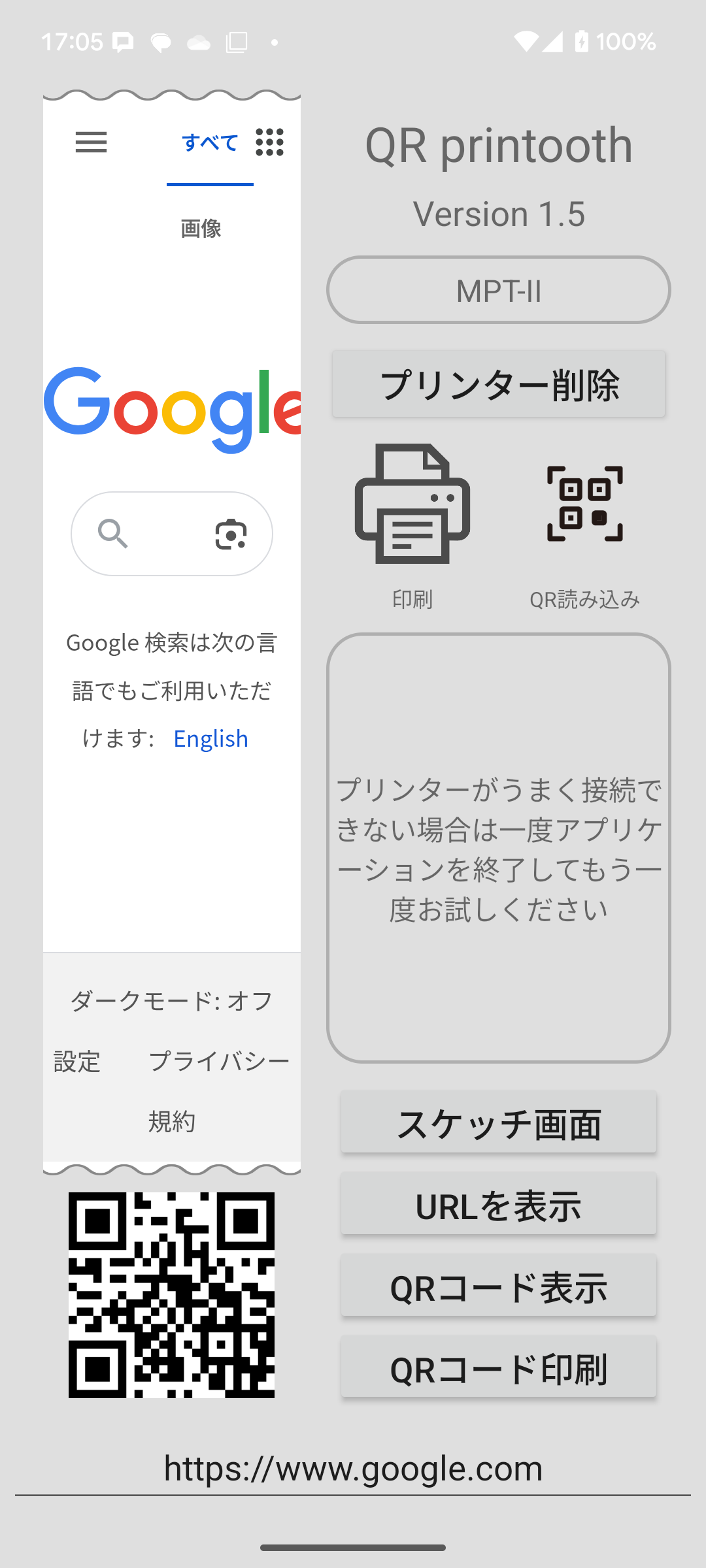
English Version Screenshot
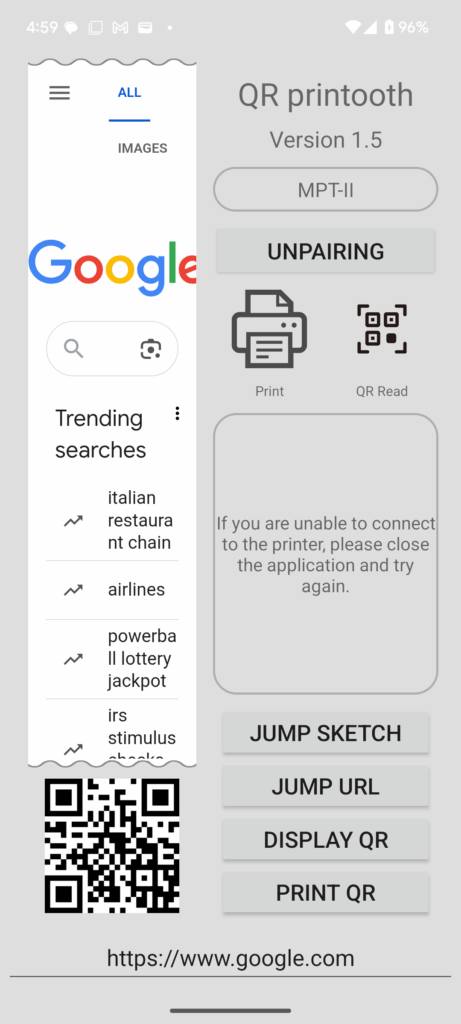
Description of Each Section (From Japanese Version)
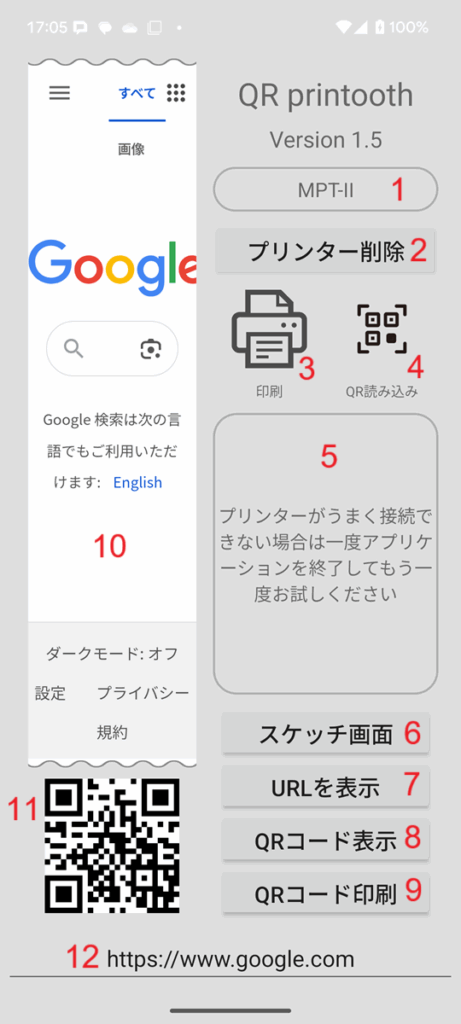
- Connected Printer Name
The name of the printer currently connected will be displayed. - Connect Printer Button
If a printer is already connected, it will be disconnected.
If no printer is connected, you can choose from a list of available printers.
Note: If you change the connected printer, the connection might fail. In that case, just close the app and try again. - Print Button
Print the image displayed in the 10 windows.
(Since the printer has a narrow width, only the displayed area can be printed.) - Scan QR Code Button
Scans a QR code containing URL information and automatically opens the corresponding webpage. - Display QR Code URL
The URL scanned from the QR code will be displayed here. - Sketch Screen Button
Go to the sketch screen. The sketch screen appears in window 10, allowing you to draw freely by hand.
You can print your drawing using the print button in window 3. - Display URL Button
By pressing this button, the URL entered in window 12 will be shown in window 10. - Display QR Code Button
The URL entered in window 12 is converted into a QR code and shown in window 11. - Print QR Code Button
The QR code shown in window 11 can be printed. - Print Window
The image displayed here will be printed. - QR Code Window
The QR code you created will be displayed. - URL Input Window
You can create a QR code for the URL entered here.
Notes for Entering URLs in the Input Window
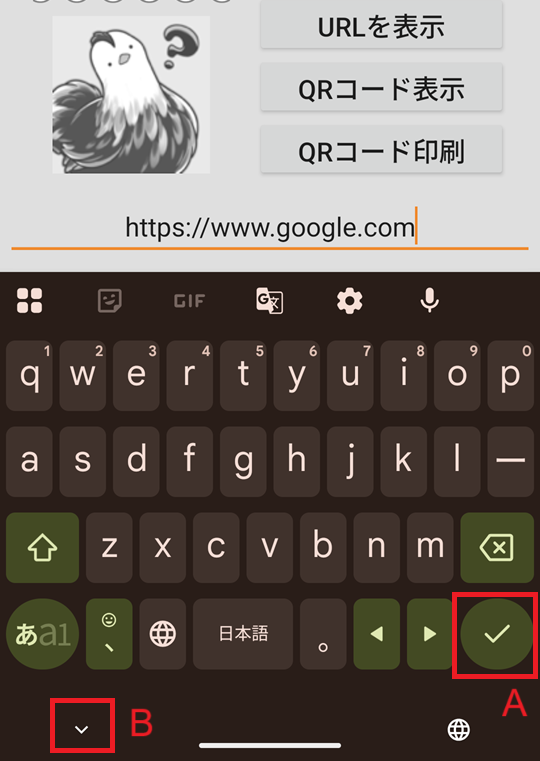
On recent Android devices, pressing the Enter key alone may not confirm the input.
(This happens when the check mark labeled “A” in the figure above appears.)
Be sure to tap the check mark “A” to confirm your input.
Also, when closing the software keyboard after input, either tap the close icon on the keyboard “B” or tap anywhere outside the keyboard.
Sketch
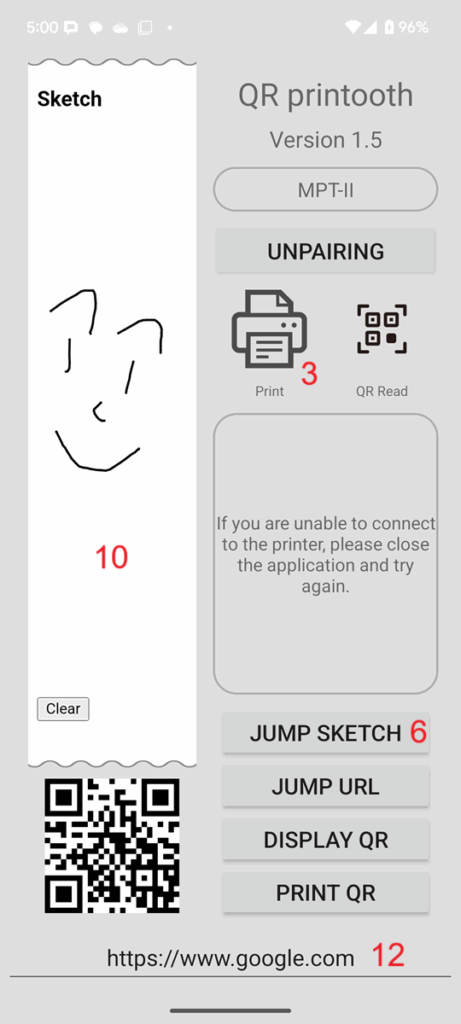
When you tap the sketch button in window 6, the sketch page appears in window 10.
Draw freely by hand, and then tap the print button in window 3 to print your sketch.
This just opens a drawing website on the web.
Create a webpage with the content you want to print, enter its URL in window 12, generate a QR code, and print it for distribution.
Users can scan the QR code to access the site and print the content themselves.
You can create this kind of system using only this app.
Sketch Source Code
For your reference, the source code of the site mentioned above is provided below.
If you have a web server, you can host this kind of code on it, generate a QR code for the access URL with this app, and distribute it. Users can then scan the QR code to access the site and print the content, allowing you to provide such a system easily.
index.html
<!DOCTYPE html>
<html>
<head>
<script src="https://cdn.jsdelivr.net/npm/p5@1.2.0/lib/p5.min.js"></script>
<script src="https://unpkg.com/ml5@0.6.0/dist/ml5.min.js"></script>
<meta charset="utf-8" />
</head>
<body style="background-color: white">
<h3>Sketch</h3>
<script src="sketch.js"></script>
</body>
</html>sketch.js
let canvas;
let clearButton;
function setup() {
canvas = createCanvas(140, 500);
background(255);
clearButton = createButton('Clear');
clearButton.mousePressed(clearCanvas);
}
function draw() {
if (mouseIsPressed) {
strokeWeight(2);
stroke(1,1,1);
line(mouseX, mouseY, pmouseX, pmouseY);
}
}
function clearCanvas() {
background(255);
}Other Use Cases
Memo Web
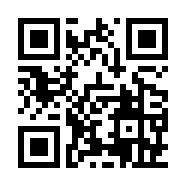
Scan the QR code above to access the webpage, where you can write a text note and print it.
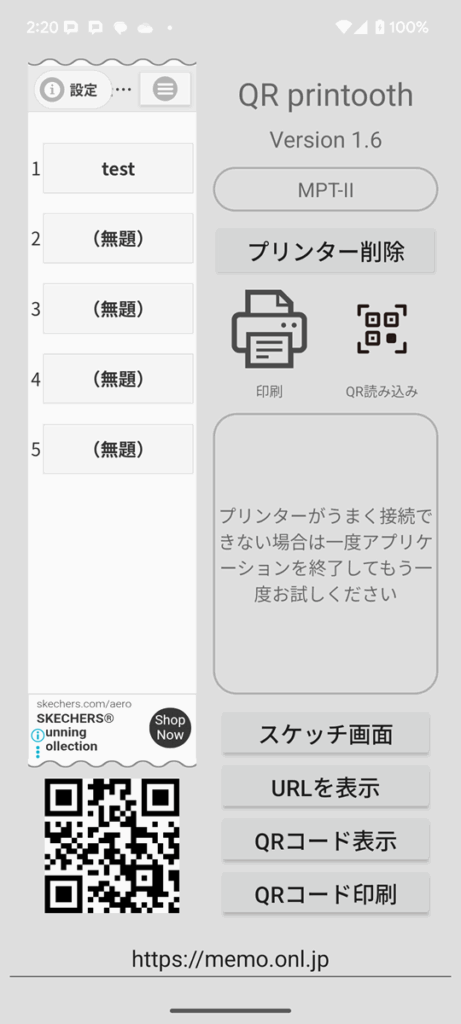
Special Thanks
This application utilizes the Printooth library for printing.
We sincerely thank the developer for creating such an excellent printing library.
Disclaimer
This application is free to use.
The developer assumes no responsibility for any issues that may arise from using this application.
Please use it at your own risk.
If you notice any problems with the library or its use, please let us know. We will take prompt action to resolve them.